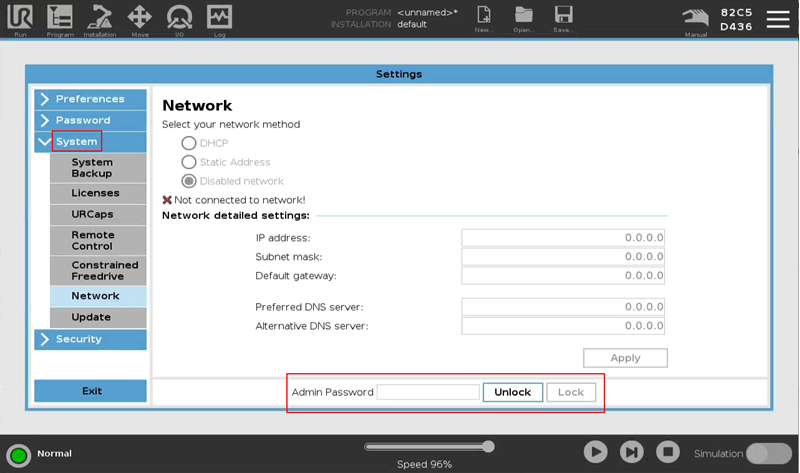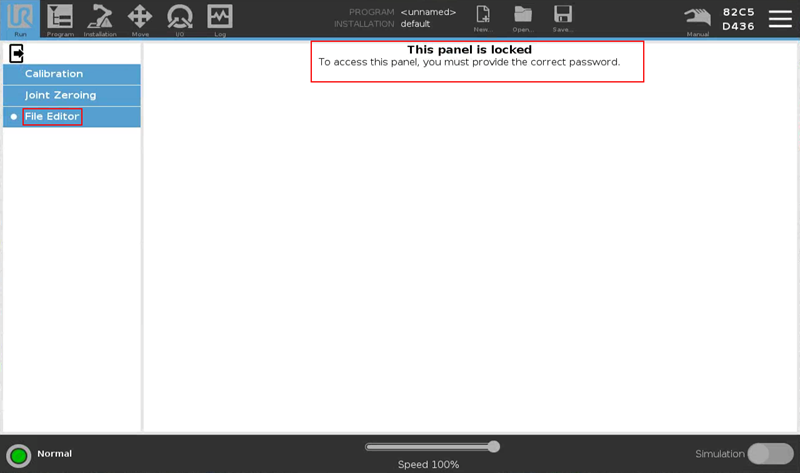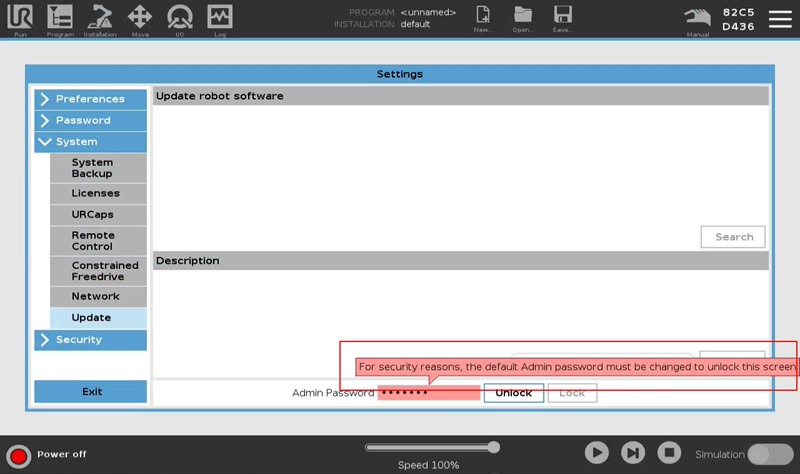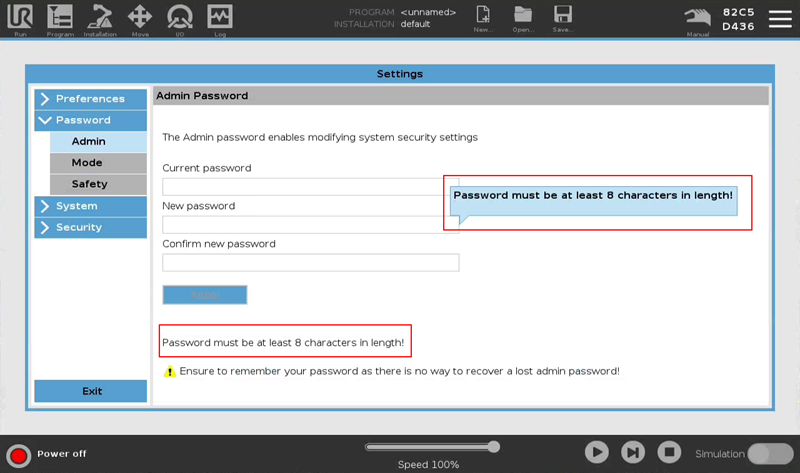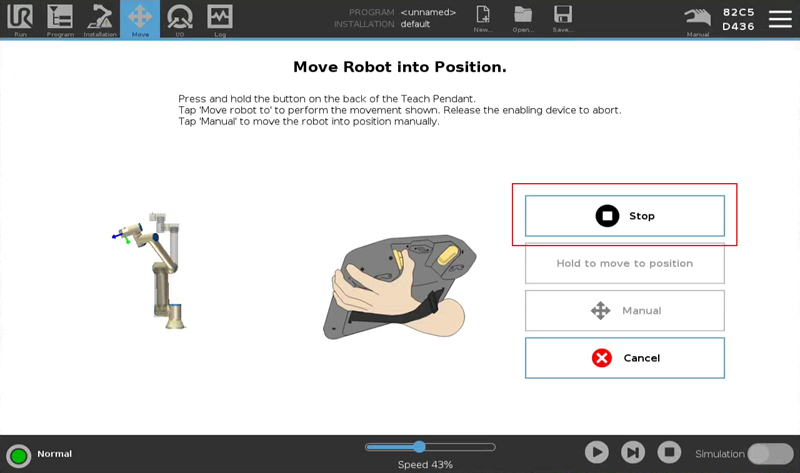Release note Software version 5.17.x.x
Applicable for e-Series and UR20/UR30
Download HERE
SW 5.17.2 Release Notes
Release Versions:
- UR Software Update: 5.17.2
- URCap Software Platform:
- URCap API: 1.14.0
- URCap SDK: 1.14.0
- URSim Linux: 5.17.2
- URSim Virtual Machine: 2.0.310
- User Manuals: 5.17
Bug Fixes
PolyScope GUI
- Fixed issue where the input fields on the Network screen in System settings would always be protected by the Admin password regardless of what was selected in the Permissions screen in Security settings
- Fixed issue where al System settings screens would be protected by the Admin password after updating the robot from a software version older than SW 5.17.x (i.e. all the checkboxes in the Permissions settings screen would be checked)
SW 5.17.1 Release Notes
Release Versions:
- UR Software Update: 5.17.1
- URCap Software Platform:
- URCap API: 1.14.0
- URCap SDK: 1.14.0
- URSim Linux: 5.17.1
- URSim Virtual Machine: 2.0.308
- User Manuals: 5.17
Key Features
PolyScope GUI
Improved Security
Software Updates and New Product installations are now treated separately with respect to Protecting System Settings screens.
When upgrading, all screens are now unlocked and available to all users. When purchasing a new product, the System settings are now locked by default.
The system administrator is now expected to set the appropriate permissions for the individual System settings screens.
System settings allow you to configure the screens that are to be protected by the Admin password.
It is now possible to specify which screens are to be protected and which screens are available to all users by selecting the Permissions tab in the Security settings:
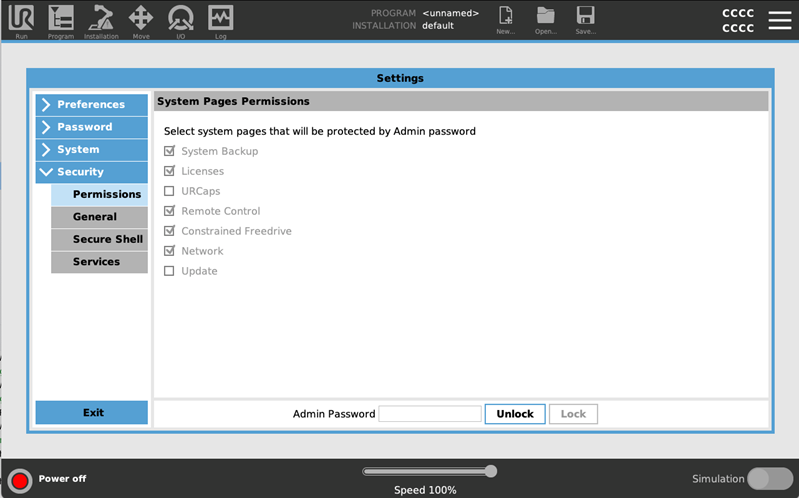
The admin password is now required to be able to select screen options. The options are as follows:
- System Backup
- Licenses
- URCaps
- Remote Control
- Constrained Freedrive
- Network
- Update
Date of release: 28th June 2024.
SW 5.17.0 Release Notes
Release Versions:
- UR Software Update: 5.17.0
- URCap Software Platform:
- URCap API: 1.14.0
- URCap SDK: 1.14.0
- URSim Linux: x.x.x
- URSim Virtual Machine: 2.0.306
- User Manuals: 5.17
Key Features
- Security improvements
- Reducing the likelihood of false protective stops or tracking errors when joints are moving extremely slowly on UR20 and UR30
PolyScope GUI
Improved Security
Several improvements have been implemented in PolyScope to increase the security of the robot.
System settings are protected by the Admin password
In the Settings (hamburger) menu, all screens under System now requires entering of the Admin password to unlock the screens to modify any settings.
This change affects the following Settings screens:
- System Backup
- Licenses
- URCaps
- Remote Control
- Constrained Freedrive
- Network
- Update
File Editor in Expert Mode is protected by the Admin password
To further increase the security of the robot, the File Editor in Expert Mode is no longer directly accessible after entering Expert Mode. It is now required to enter the Admin password to access the File Editor once on the Expert screen.
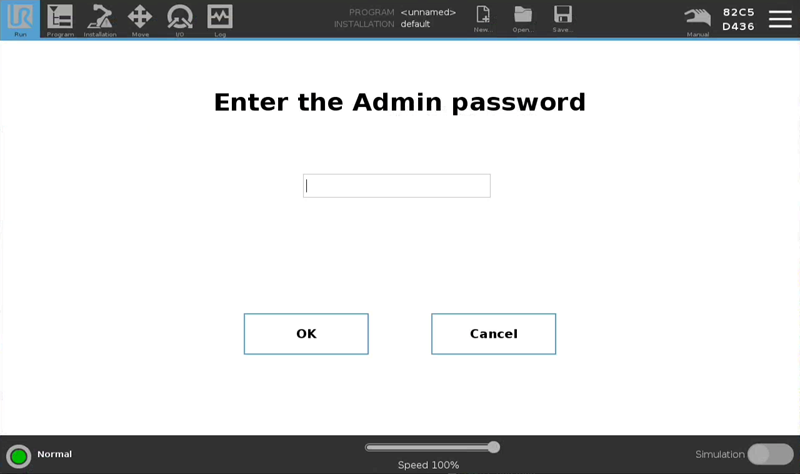
Note that, as previously, you still need to use the existing password for entering Expert Mode, while the Admin password is needed to access the File Editor in Expert Mode.
Enforcing change of default Admin password
If the system is using the default Admin password after updating the software, the user will be required to change the Admin password. This requirement is implemented to enhance the robot's security by replacing the default password with a unique one. The default password is easily obtained, making the system vulnerable.
The first time after updating to the latest software, a tooltip will prompt user to update the default Admin password before being able to unlock a password protected screens. It will not be possible to unlock any screen protected by the Admin password until the password has been changed.
When changing the Admin password in the Settings->Password->Admin screen, there is now a new requirement for the password's strength. The new password must be at least eight characters long.
It is, however, possible to specify the default Admin password as the new password, but from a security perspective, this highly inadvisable. Submitting the default password as the "new" Admin password will perform the password change, but a security warning tooltip will alert the user to the risks involved in keeping this password.
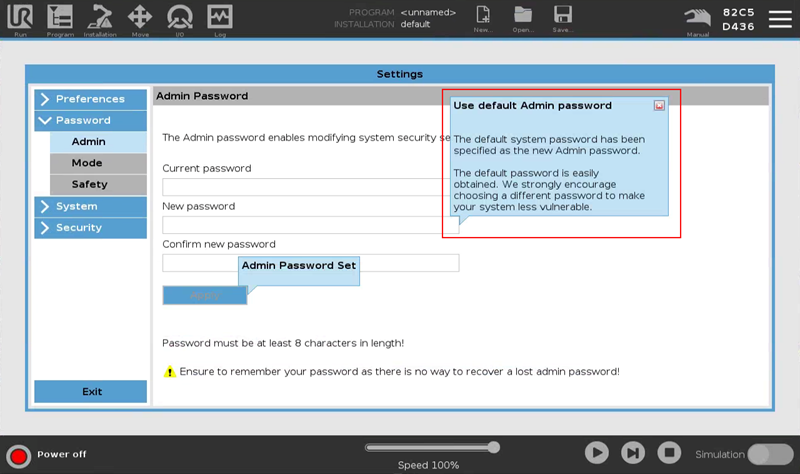
New single-press "auto-move" button for setups using a 3-Position Enabling (3PE) Device
A new convenient way of auto-moving the robot to a target position has been introduced on the Move Robot into Position (AutoMove) screen. This new feature is only available for setups with a 3-Position Enabling (3PE) Device, i.e. setups using either the UR Teach Pendant with built-in 3PE functionality or an external 3PE Device.
When the 3PE button is pressed, a single press on the new Move robot to: ... button will auto-move the robot to the target position.
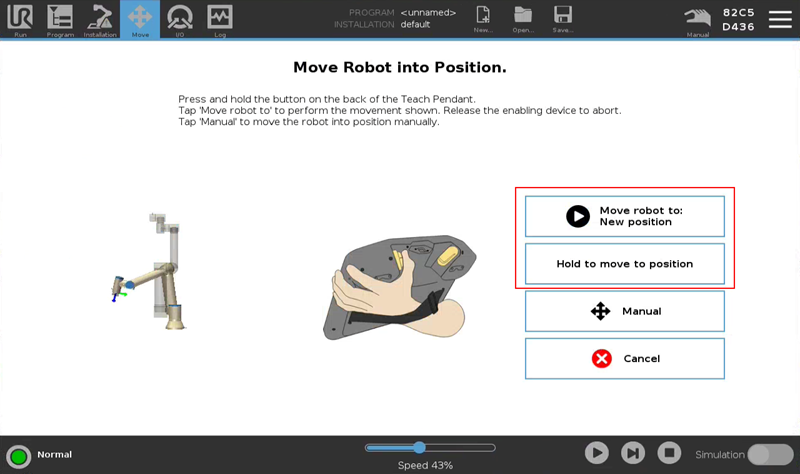
The previous Move robot to: ... button, which would auto-move the robot when held down, is now labelled Hold to move to position (but has the same functionality as in previous software versions).
An icon has been added to the Manual button.
When the automatic movement of the robot has been initiated by pressing the new Move robot to: ... button, the name of the button changes to Stop. The movement of the robot can be stopped/paused by either releasing the 3PE button or by pressing the Stop button.
Releasing the 3PE button will now disable all buttons on the AutoMove screen except for the Cancel button. The buttons are re-enabled when the 3PE button is pressed again.
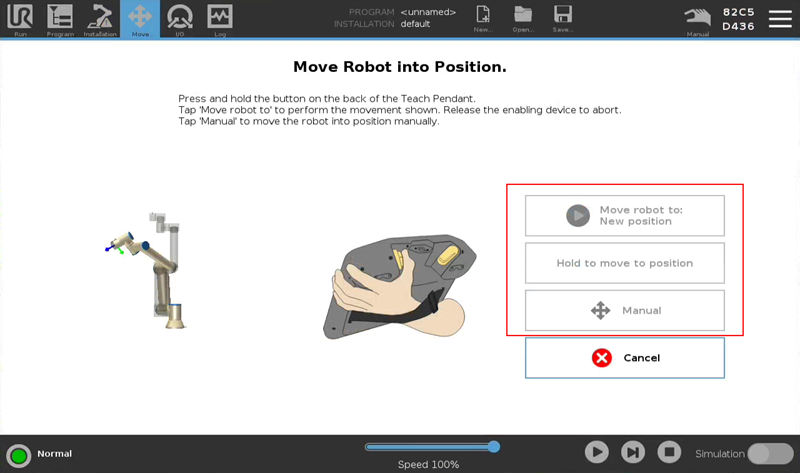
Setups without a 3PE device will continue to use the old AutoMove screen functionality.
Controller
- Added time() script function. Function can be used to get monotonic controller time with 2ms resolution, or system time.
- Fixed script function "is_within_safety_limits()" and the associated documentation in the URScript manual. The function now performs additional safety limit checks, considers trigger planes and allows for a qNear in the case where a pose is supplied as argument.
- Documented two new RTDE (Real-Time Data Exchange) data channels:
- collision_detection_ratio: This channel was added in SW5.15.0 and was mentioned in the Release Notes, but has just now made its way into the official manual.
- time_scale_source: This is a new channel for determining if the robot speed is limited dynamically by a safety limit in the installation. The specific meanings can be found in the RTDE guide.
- Added get_gravity() script function for reading out the currently assigned gravity vector for safety and the robot dynamics model
- Added get_base_acceleration() script function for reading out the currently assigned external acceleration vector for safety and the robot dynamics model
- Added get_tool_temp() script function for reading out the most recently measured temperature of the tool
Platform/Operation System
- Introduced protection against SSH brute force attacks. All SSH connection requests that had 10 unsuccessful authentication attempts during 10 minute interval will be denied for 10 minutes.
Embedded
Reducing the likelihood of false protective stops or tracking errors when joints are moving very slowly on UR20 and UR30
- Improved friction model for all UR20 and UR30 joints, when moving at very low speed.
Bug Fixes
PolyScope GUI
- PolyScope icon representing the state of Remote/Local Control mode is updated regardless of how the mode change was initiated.
User Assistance
Manuals
- New covers for UR20 and UR30 robot User Manual and OEM Control Box Installation Guide
previous RELEASE NOTES:
- Release Notes Software Version 5.16
- Release Notes Software Version 5.15
- Release Notes Software Version 5.14
- Release Notes Software Version 5.13
- Release Notes Software Version 5.12
- Release Notes Software Version 5.11
- Release Notes Software Version 5.10
- Release Notes Software Version 5.9
- Release Notes Software Version 5.8
- Release Notes Software Version 5.7
- Release Notes Software Version 5.6
- Release Notes Software Version 5.5
- Release Notes Software Version 5.4
- Release Notes Software Version 5.3
- Release Notes Software Version 5.2
- Release Notes Software Version 5.1